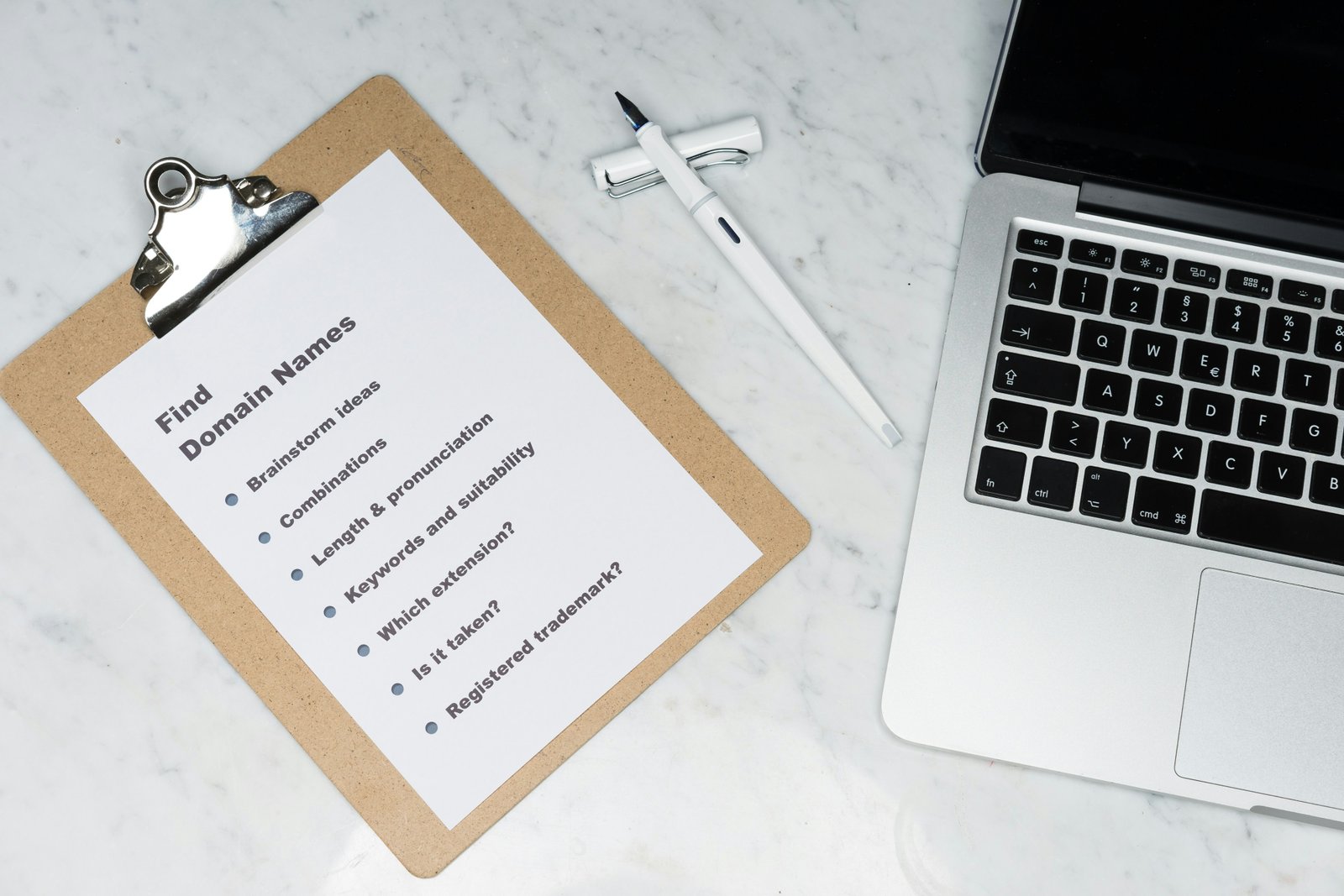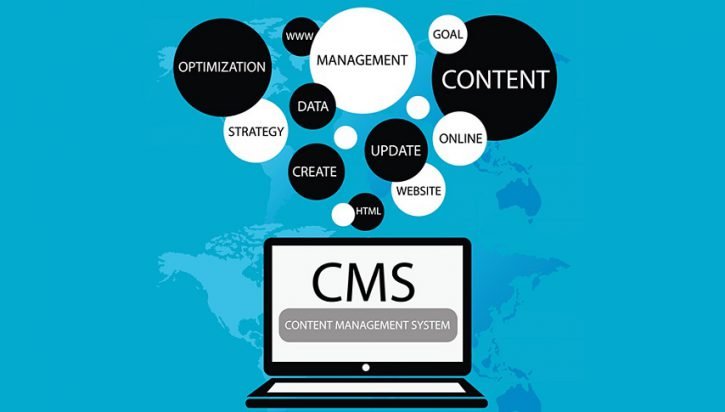Introduction
When you have a website, linking your domain name with your hosting is a crucial step to make your website accessible to the world. This process involves connecting your domain name to the server where your website’s files are stored. In this blog post, we will guide you through the steps to link your domain name with your hosting, ensuring that your website is up and running smoothly.
Before we dive into the steps, it’s important to understand the relationship between a domain name and hosting. A domain name is the address that people type into their web browsers to access your website, such as www.yourwebsite.com. On the other hand, hosting refers to the server or computer where your website’s files are stored and made available to visitors.
When you purchase a domain name, you need to associate it with your hosting provider so that when someone types in your domain name, the request is directed to the correct server where your website’s files are stored. This process is known as DNS (Domain Name System) configuration.
The DNS configuration involves updating the DNS records of your domain name to point it to your hosting provider’s server. These DNS records include the nameservers, which act as the address book for your domain. When someone types in your domain name, their computer checks the nameservers associated with your domain to find the correct server where your website’s files are stored.
Now that we have a basic understanding of the relationship between a domain name and hosting, let’s move on to the steps to link them together.
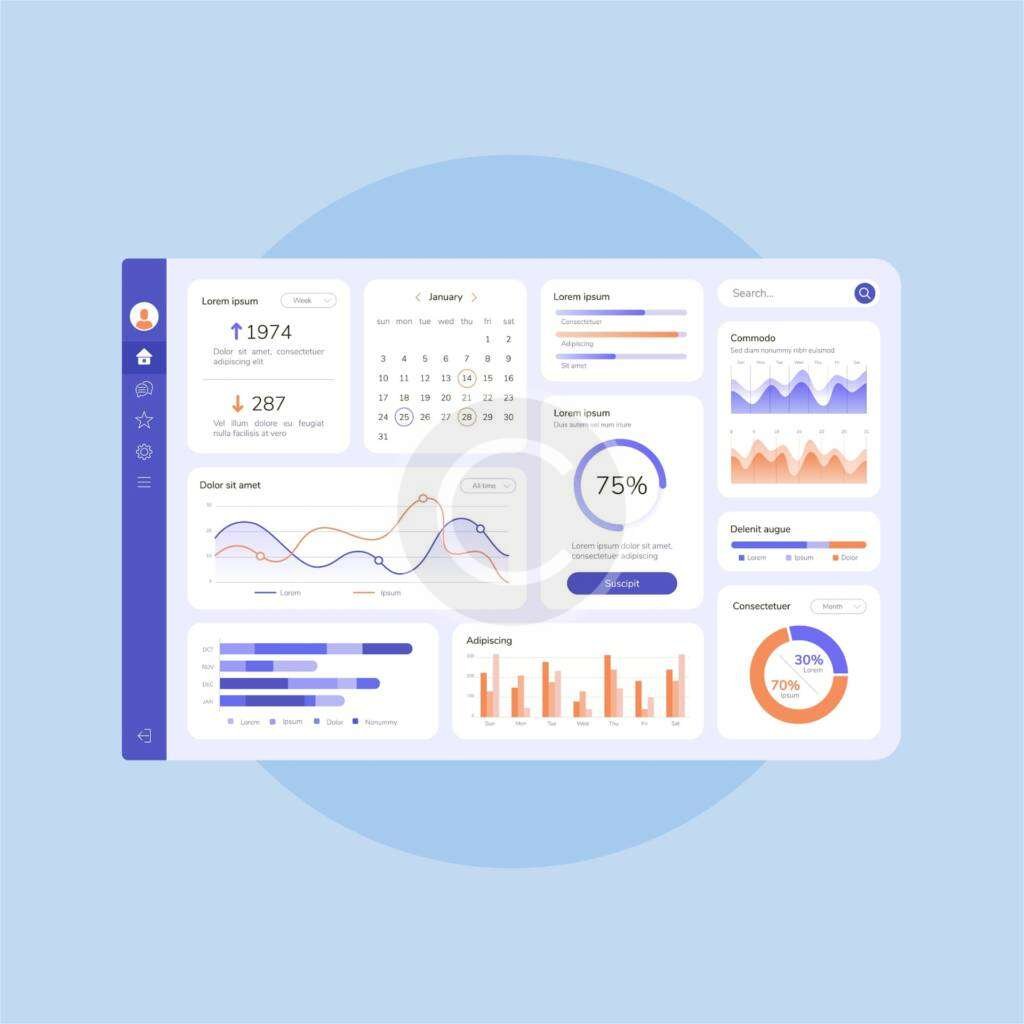
Step 1: Choose a Hosting Provider
The first step in linking your domain name with your hosting is to choose a hosting provider. There are numerous hosting providers available, each offering different features and pricing plans. It is important to choose a reliable hosting provider that meets your website’s requirements.
Some popular hosting providers include Bluehost, HostGator, SiteGround, and DreamHost. Research and compare their features, customer reviews, and pricing plans to find the best fit for your needs.
When choosing a hosting provider, consider the following factors:
- Reliability: Look for a hosting provider that guarantees a high uptime percentage. This ensures that your website will be accessible to visitors at all times.
- Scalability: If you anticipate that your website will grow in the future, choose a hosting provider that offers scalable plans. This will allow you to easily upgrade your hosting resources as your website’s traffic increases.
- Customer Support: Check the hosting provider’s customer support options. 24/7 customer support is ideal, as it ensures that you can get assistance whenever you need it.
- Security: Look for a hosting provider that offers robust security features, such as regular backups, SSL certificates, and malware scanning. This will help protect your website and data from potential threats.
- Price: Compare the pricing plans of different hosting providers. Consider your budget and the value you will be getting for your money. Keep in mind that the cheapest option may not always be the best.
Once you have chosen a hosting provider, you can proceed to the next step of linking your domain name with your hosting account.
Step 2: Purchase a Hosting Plan
Once you have selected a hosting provider, the next step is to purchase a hosting plan. Most hosting providers offer various plans, such as shared hosting, VPS hosting, and dedicated hosting. Choose a plan that aligns with your website’s needs and budget.
During the purchasing process, you will be asked to provide your domain name. If you already have a domain name, you can enter it at this stage. Otherwise, you can either register a new domain or choose to do it later.
When selecting a hosting plan, it’s important to consider the specific requirements of your website. Shared hosting is a popular choice for small websites or blogs with low to moderate traffic. This type of hosting involves sharing server resources with other websites, which helps keep costs down. However, if your website is expected to have high traffic or requires more control and flexibility, you may want to consider VPS hosting or dedicated hosting.
VPS hosting provides a virtual private server that offers more resources and control compared to shared hosting. It allows you to have your own dedicated space on a server, which can be beneficial if you have specific software requirements or need more control over server configurations.
On the other hand, dedicated hosting provides you with an entire physical server dedicated solely to your website. This option is suitable for large websites or businesses that require maximum performance, security, and customization options. With dedicated hosting, you have full control over the server and can configure it to meet your specific needs.
When purchasing a hosting plan, it’s also important to consider the scalability options provided by the hosting provider. You may start with a shared hosting plan and later upgrade to a VPS or dedicated hosting plan as your website grows and requires more resources.
During the purchasing process, you will also have the option to choose the billing cycle for your hosting plan. Most hosting providers offer monthly, yearly, or multi-year plans. While monthly plans provide flexibility, they are often more expensive compared to longer-term plans. It’s a good idea to consider the long-term goals of your website and choose a billing cycle that offers the best value for money.
Once you have selected a hosting plan and completed the purchasing process, you will receive login details and instructions on how to access your hosting account. This will allow you to start setting up your website and managing your hosting resources.
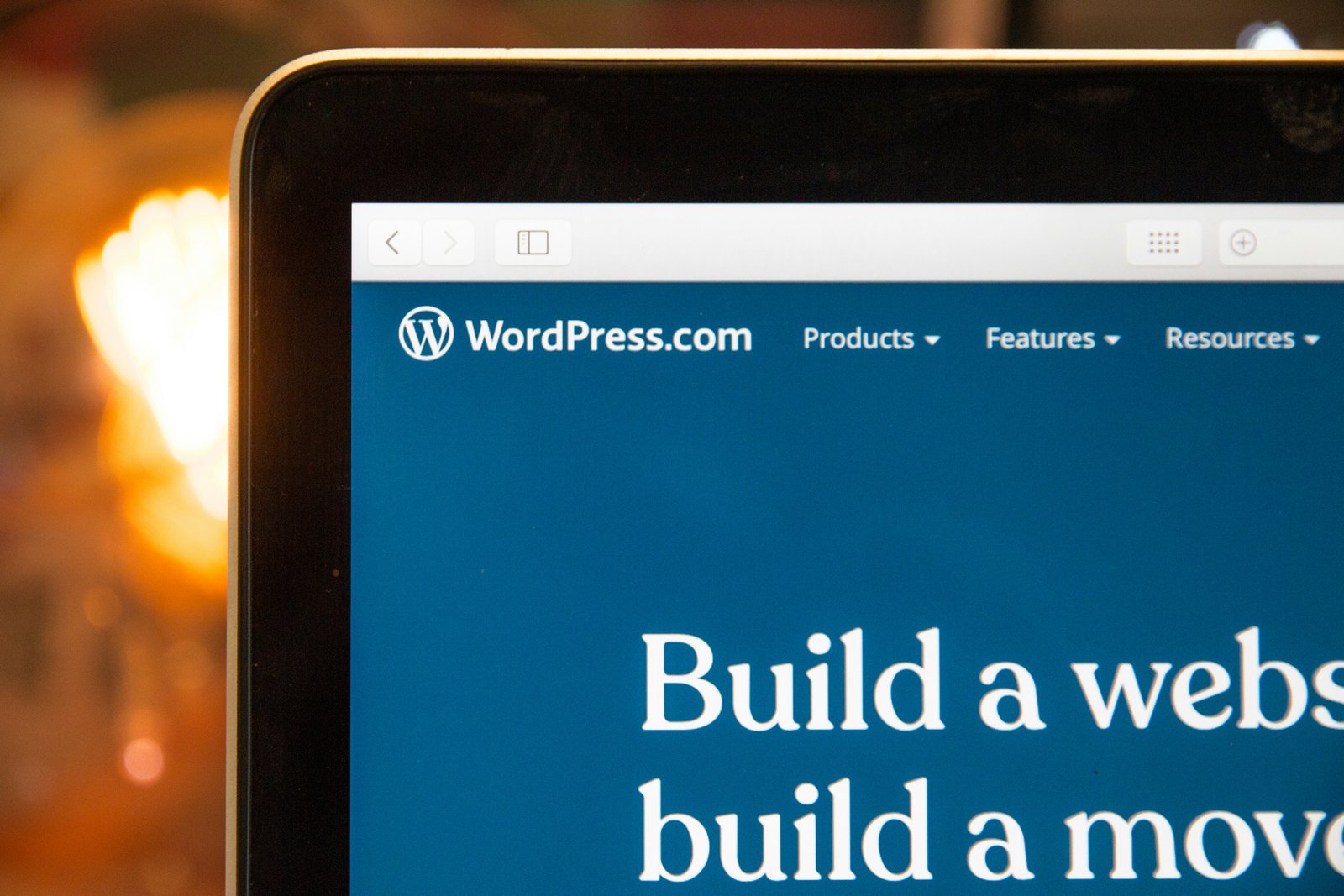
Step 3: Obtain Name Servers
After purchasing a hosting plan, you will receive an email with your account details, including the name servers. Name servers are essential for linking your domain name with your hosting. They act as the bridge between your domain name and the server where your website’s files are stored.
Typically, there are two name servers provided, and they look something like this:
ns1.example.com
ns2.example.com
Make sure to keep this email or write down the name servers as you will need them in the next step.
Once you have obtained the name servers, you will need to update your domain’s DNS settings to point to these name servers. This process is usually done through your domain registrar’s website. You will need to log in to your account and navigate to the DNS management section.
Once you are in the DNS management section, you will see various fields where you can enter the name server information. Look for the option to update the name servers or DNS settings. It may be labeled as “Manage DNS” or “Name Server Settings.”
Enter the name servers provided by your hosting provider into the appropriate fields. There may be multiple fields for primary and secondary name servers. If you have more than two name servers, enter them accordingly.
After entering the name servers, save your changes. It may take some time for the changes to propagate across the internet, so be patient. Once the changes have propagated, your domain name will be connected to your hosting, and visitors will be able to access your website using your domain name.
It is important to note that DNS propagation can take anywhere from a few minutes to 48 hours, although it usually happens within a few hours. During this time, some visitors may still see your old website or a temporary page provided by your domain registrar. This is normal and will resolve itself once the changes have fully propagated.
Step 4: Update Name Servers
Now that you have obtained the name servers, the next step is to update them in your domain name’s settings. The process may vary depending on your domain registrar, but the general steps are as follows:
- Login to your domain registrar’s website.
- Navigate to the domain management section.
- Look for the option to update or modify name servers.
- Enter the name servers provided by your hosting provider.
- Save the changes.
Once you have successfully updated the name servers, it is important to note that the changes may take some time to propagate. This process, known as DNS propagation, can take anywhere from a few minutes to 48 hours. During this time, your website may not be accessible to some users.
DNS propagation is the time it takes for the updated name server information to spread across the internet. When you update your name servers, the changes need to be recognized by internet service providers (ISPs) and cached by their DNS servers. This caching allows for faster access to websites, as the DNS lookup does not need to be performed every time a user visits a site.
During the propagation period, some users may still see your old website or experience intermittent access issues. This is because their ISP’s DNS servers have not yet updated with the new information. However, as time passes, the updated name server information will gradually propagate to more and more DNS servers, and eventually, your website will be accessible to all users.
If you are in a hurry and need to minimize the downtime during DNS propagation, there are a few steps you can take. First, make sure to set a low TTL (Time-to-Live) value for your DNS records before making any changes. This will reduce the caching time for DNS lookups and help speed up the propagation process.
Additionally, you can try reaching out to your hosting provider or domain registrar for assistance. They may be able to provide guidance or offer solutions to expedite the propagation process. Some providers even offer services like DNS management tools or DNS flushing, which can help update DNS records more quickly.
It is also worth mentioning that DNS propagation can be affected by various factors, including the time it takes for DNS servers to update, the geographical location of the user, and the configuration of their ISP’s network. Therefore, it is important to be patient and allow sufficient time for the changes to take effect.
Once the DNS propagation is complete, users will be able to access your website using the new name servers. It is advisable to periodically check your website’s accessibility from different locations to ensure that the changes have fully propagated.
Step 5: Install WordPress
If you are using WordPress as your website’s content management system (CMS), you will need to install it on your hosting server. Most hosting providers offer a one-click WordPress installation option, making it quick and easy to set up.
Here are the general steps to install WordPress:
- Login to your hosting account’s control panel (cPanel).
- Look for the WordPress or Website section.
- Click on the WordPress installation option.
- Follow the on-screen instructions to complete the installation.
Once the installation is complete, you will receive the login credentials for your WordPress admin dashboard. Keep these credentials safe as they will be used to manage your website’s content.
After installing WordPress, you will have access to a wide range of features and functionalities that will help you create and manage your website. WordPress offers a user-friendly interface that allows you to easily add and edit content, customize the appearance of your site, install plugins for added functionality, and much more.
One of the key advantages of using WordPress is its extensive library of themes and plugins. Themes allow you to change the design and layout of your website with just a few clicks, while plugins provide additional functionality such as contact forms, social media integration, search engine optimization, and more.
With WordPress, you can also create and manage multiple users with different roles and permissions. This is particularly useful if you have a team working on your website, as you can assign specific tasks and responsibilities to each user.
Furthermore, WordPress is highly customizable, allowing you to tailor your website to your specific needs. Whether you are creating a blog, an e-commerce site, a portfolio, or any other type of website, WordPress provides the flexibility and tools you need to bring your vision to life.
Overall, installing WordPress is a crucial step in building your website. It opens up a world of possibilities and empowers you to create a professional and dynamic online presence. So, take the time to install WordPress and explore its features to unlock the full potential of your website.
Step 6: Configure WordPress Settings
After installing WordPress, it is important to configure some essential settings to optimize your website’s performance and security. These settings will not only enhance the user experience but also ensure that your website is secure from potential threats.
One of the first settings you should update is the General Settings. This includes updating your website’s title, tagline, and timezone. The title and tagline are what visitors see when they land on your website, so it’s important to make them catchy and representative of your brand. The timezone setting is crucial for scheduling posts and displaying accurate timestamps on your website.
Another important setting to consider is the Permalinks. Permalinks are the URLs of your website’s pages and posts. It is crucial to choose a URL structure that is SEO-friendly, meaning it includes relevant keywords and is easy for search engines to understand. This will improve your website’s visibility in search engine results and drive more organic traffic.
Security should be a top priority when configuring your WordPress settings. Installing a security plugin is highly recommended to protect your website from potential threats. These plugins offer features like two-factor authentication, which adds an extra layer of security by requiring users to provide a second form of verification, such as a code sent to their mobile device. Enabling this feature will significantly reduce the risk of unauthorized access to your website.
In addition to security plugins, you should also consider installing essential plugins and choosing a theme for your website. Plugins add functionality to your website, such as contact forms, social media sharing buttons, and image optimization. Themes, on the other hand, determine the overall design and layout of your website. There are thousands of free and premium themes available, so take your time to choose one that aligns with your brand and provides a user-friendly experience.
Once you have configured these essential settings, take some time to explore the WordPress dashboard and familiarize yourself with the various settings and options available. This will help you customize your website according to your preferences and make the most out of the powerful features WordPress has to offer.
Once you have logged in to your hosting account’s control panel or accessed the FTP client, you can proceed with uploading your website files. It is important to create a new folder specifically for your website files to ensure organization and easy access. This folder can be named “public_html” or any other name that suits your preference.
To upload the files, you can either use an FTP client or utilize the hosting provider’s file manager. An FTP client allows you to transfer files between your computer and the hosting server. It provides a user-friendly interface where you can drag and drop files from your local machine to the server. On the other hand, the hosting provider’s file manager is a web-based tool that enables you to directly upload files to the server without the need for an external client.
Once you have chosen your preferred method, you can start uploading your website files to the designated folder. This process involves selecting the files from your local machine and transferring them to the server. It is important to maintain the correct file structure during the upload process. This means that if your website has separate folders for images, CSS files, and JavaScript files, you should ensure that these folders are created within the designated folder on the server and the respective files are placed in their corresponding folders.
By organizing your files properly and maintaining the correct file structure, you are ensuring that your website functions correctly. This is because different components of your website, such as images and stylesheets, are linked together through relative paths. If the file structure is not maintained, these links may break, resulting in broken images or dysfunctional stylesheets. Therefore, it is crucial to pay attention to the organization and structure of your website files during the upload process.
Once you have successfully uploaded your website files, you can proceed with the next step of the website development process. This may involve configuring your website settings, setting up a database, or performing any necessary installations. By following these steps and properly uploading your website files, you are one step closer to launching your website and making it accessible to the world.
Step 8: Test Your Website
Once you have linked your domain name with your hosting and uploaded your website files, it is important to test your website to ensure everything is working as expected.
Here are a few things to check:
- Domain Name: Type your domain name in a web browser and see if your website loads. This step is crucial as it allows you to verify that the domain name is correctly linked to your hosting server. If your website does not load, it could indicate an issue with the domain name configuration or the hosting setup.
- Links and Navigation: Click on various links and test the navigation to ensure all pages are accessible. This step helps you ensure that all the internal links on your website are working correctly. Pay close attention to any broken links or pages that do not load properly. These issues can negatively impact user experience and should be addressed promptly.
- Forms and Functionality: Test any forms or interactive elements on your website to ensure they are working correctly. This includes contact forms, search bars, and any other interactive features you have implemented. Make sure that users can submit forms without any errors and that the data is being captured correctly on the backend.
- Mobile Responsiveness: View your website on different devices to ensure it is mobile-friendly. With the increasing number of users accessing the internet through mobile devices, it is crucial that your website is responsive and displays correctly on various screen sizes. Test your website on smartphones, tablets, and different browsers to identify any layout or functionality issues that may arise.
If you encounter any issues during the testing phase, double-check your settings and consult with your hosting provider’s support team for assistance. They can help troubleshoot any technical problems you may encounter and provide guidance on how to resolve them. It is important to address any issues before launching your website to ensure a smooth user experience for your visitors.